
Have you ever wanted to add a Google Sheets to your Google Docs document ? It is very easy to do and can make your documents more informative and organized. In this article, we’ll show you a step-by-step procedure for how to insert a Google Sheets spreadsheet into your Google Docs document. Let’s get started for the same!

How to Insert a Google Sheets into a Google Doc
Discover the easy steps to integrate data from Google Sheets into your Google Docs. This guide will show you how to seamlessly link your spreadsheets.
Open both the Google Sheet where your data is and the Google Doc where you want to put the data.
Highlight the data you want in the Sheet, then choose Edit > Copy or use your keyboard shortcut.
.webp) a Google Sheets into a Google Doc" width="800" height="434" />
a Google Sheets into a Google Doc" width="800" height="434" />
Highlight the data
In your Google Doc, click where you want the table, and select Edit > Paste.
.webp) a Google Sheets into a Google Doc" width="800" height="466" />
a Google Sheets into a Google Doc" width="800" height="466" />
Click where you want the table in Google Doc
When pasting, choose “Link to spreadsheet” from the options.
.webp)
Paste the table while choosing the ‘Link’ Option
The data will appear in your Doc with the original formatting and hyperlinks.

Check and review
Learn how to insert specific tables from Google Sheets into your Google Docs, including how to maintain live updates through linking.
To insert a specific table:
Copy the Cells: Highlight and copy the cells from Google Sheets.
Paste into Google Docs: Paste them into your document.
Link the Table: Choose to link the table to the spreadsheet for live updates..
Understand the process to import Excel files into Google Sheets and then embed the data into your Google Docs.
To insert an Excel sheet:
Import Excel: Open Google Sheets and import your Excel file via File > Import.
Follow Google Sheets Steps : Use the steps above to insert the imported data into Google Docs..
Find out how to add charts from Google Sheets into Google Docs to enhance your document’s visual appeal with dynamic data representation.
First, open the Google Doc where you want to insert the chart.

Navigate to Insert > Chart > From Sheets.


.webp)

Embedding Google Sheets into Google Docs can enhance your document’s functionality and presentation. Whether you’re displaying financial data, statistics, or any other information, integrating these tools can make your documents more impactful and engaging. Follow these easy steps to merge Google Sheets with Google Docs and streamline your workflow.
No, you can’t directly have Google Sheets within Google Docs. They’re separate Google Workspace apps.
Article Tags :To insert a Google Sheet into Google Drive, you don’t need to do anything extra because Google Sheets are already part of Google Drive. Just create or upload the Sheet directly in Google Drive.
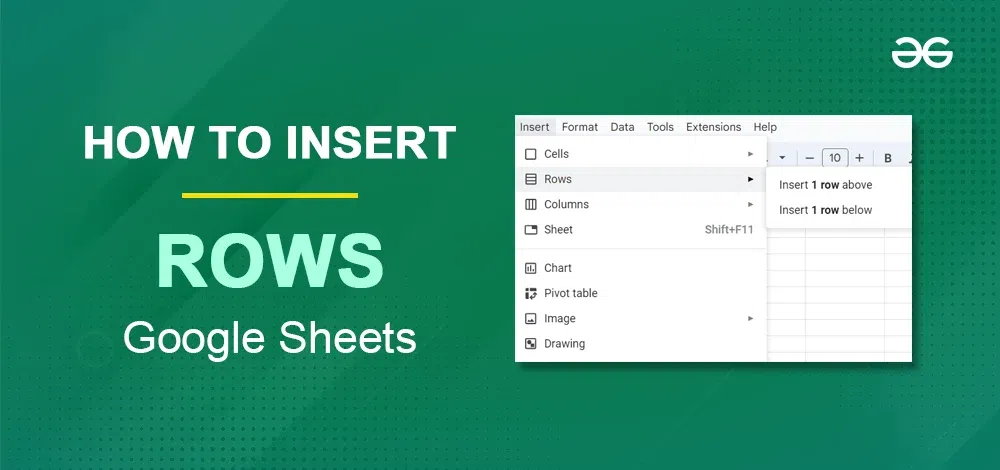
Are you looking to insert multiple rows in Google Sheets quickly and efficiently? Whether you’re managing large datasets, updating project plans, or organizing financial information, knowing how to add multiple rows at once can significantly enhance your productivity. In this article, you will learn the different methods to insert multiple rows in Google Sheets, including shortcuts, right-click options, and more. Table of Content How to Insert Multiple Rows at the Bottom of Google Sheet How to Insert Row a Single Row in Google Sheets Using Insert Tab How to Insert Multiple Rows in Google Sheets by Right-Clicking How to Insert Rows in Google Sheets on AndroidHow to Add a Row Using Insert Row Icon in Google Sheet How to Insert Multiple Rows In Google Sheets Using Insert TabHow to Insert Rows in Google Sheets ShortcutStep-by-Step Guide to Inserting Multiple Rows in Google SheetsWhen working with large datasets, the ability to insert multiple rows quickly can be a game-changer. Here’s how you can do it: How to Insert Rows at the Bottom of Google Sheets Here we will know how to insert multiple rows in Google Sheets with easy and simple steps. Step 1: Open Google Sheets and Select the Sh
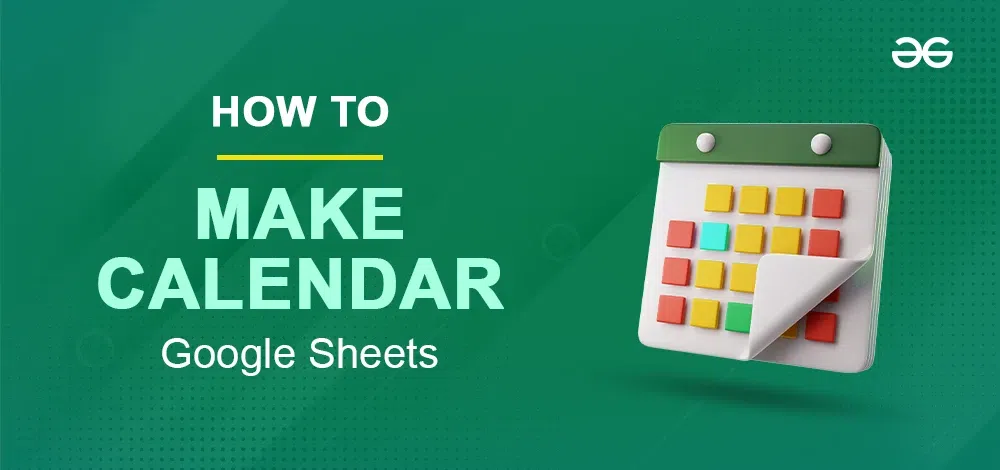
Google Sheets is one of the most popular cloud-based spreadsheet applications developed by Google as part of Google Workspace. Similar to Microsoft Excel, it enables us to create, edit, and share data on spreadsheets. A calendar helps in organizing and maintaining data easily while keeping information up-to-date. Although creating a calendar in Google Sheets can seem challenging, In this article you will the process of creating a personalized calendar that suits your needs. Table of Content How to Create a Calendar in Google Sheets How to Create a Custom Calendar in Google SheetsHow to Create a Calendar Using TemplatesHow to Customise a Calendar in Google SheetsHow to Delete a Calendar in Google SheetsDrawbacks of Google Sheets CalendarsHow to Create a Calendar in Google Sheets There are two ways to create a Calendar in Google Sheets but first, you'll have to choose whether you want to create a Calendar from scratch or you want to use a Calendar theme. The two approaches are: Method 1: Creating a Custom Calendar Google Sheets from scratchCustoms calendars are the best suited for if you have a specific need in mind like extra lines for daily tasks or space. Method 2: Creating a Cale

Managing project timelines effectively is crucial, and Google Sheets offers a powerful tool: the Gantt chart. This visual project management tool helps you track tasks, timelines, and dependencies with ease. In this comprehensive guide, we'll walk you through creating a Gantt chart in Google Sheets, using templates, and customizing your chart for optimal project management. Table of Content What is the Gantt Chart in Google SheetsHow to Make Gantt Chart in Google SheetsHow to Customize Your Gantt Chart in Google SheetsFree Gantt Chart Template for Google SheetsHow to Remove the Chart in Google SheetsHow to Use Google Sheets Gantt Charts with DependenciesWhy use Gantt Chart in Google Sheets?What is the Gantt Chart in Google SheetsA Gantt chart in Google Sheets displays project tasks as bars along a timeline. Each bar shows the start, duration, and end dates of tasks, providing a clear overview of project progress. Its strength lies in tracking completed tasks, pending work, key milestones, expected outcomes, deliverables, and stakeholder responsibilities. How to Make Gantt Chart in Google SheetsFollow these easy steps to create a Gantt chart in Google Sheets: Step 1: Open Google She

Google Sheets is a powerful tool for data analysis and visualization, providing various features to help you understand your data better. One of these features is the ability to create scatter plots, which can visualize the relationship between two data sets. Sometimes, you may want to add a line of best fit or a trendline to make the data patterns clearer. In this article, you are going to learn about how to create a scatter plot in Google Sheets and add a line for a deeper data analysis. Table of Content How to Create a Scatter Plot in Google SheetsHow to Add a Trendline to a Scatter Chart in Google Sheet How to Edit Scatter Plots in Google SheetsHow to Remove Scatter Plots in Google SheetsHow to Create a Scatter Plot in Google SheetsFollow these steps to create a scatter plot in Google Sheets quickly and easily. Step 1: Insert your DataBefore you can create a scatter plot with a line in Google Sheets, you need to have your data ready. Make sure you have two columns of data in your spreadsheet, one for the x-axis (independent variable) and one for the y-axis (dependent variable). In our example, we'll use a Salary dataset of x and y values. Step 2: Create a Scatter PlotSelect You
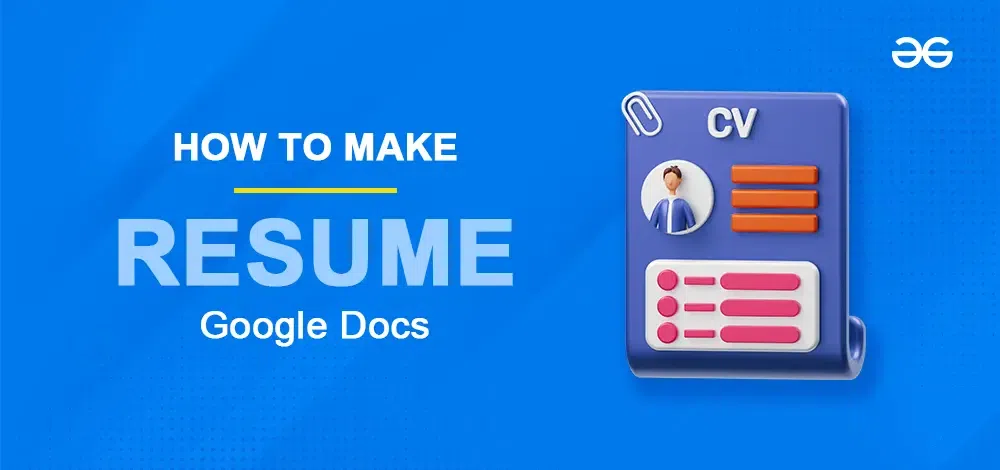
How to Make A Free Resume on Google Docs - Step-by-Step GuideOpen Google Docs > Sign in with your Google AccountSelect a Resume Template or Create your TemplateEdit and Customize the Resume Template > Format the Text & StyleSave and Download Resume to Different File FormatCreating a professional resume has never been easier with Google Docs. If you're looking to craft an impressive resume in Google Docs, you're in the right place. Google Docs offers a variety of resume templates for free, making it simple to choose a resume format in Google Docs that best suits your needs. If you're searching for a resume template for free or a resume template simple and elegant, Google Docs has you covered. In this article, we'll walk you through how to use a resume template in Google Docs, ensuring your resume stands out. From selecting a resume template for Google Docs free to customizing your resume format in Google Docs, we've got all the tips you need to create a polished and professional resume with the help of a resume template. Table of Content What is a ResumeResume Format in Google DocsHow to Make a Resume in Google Docs How to Download Your Google Doc Resume As a PDFTop 5 Resu
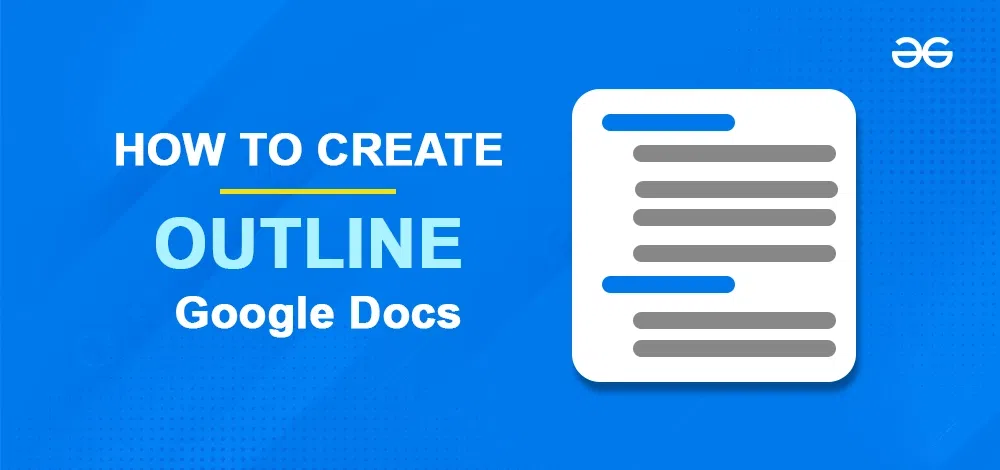
Google Docs is the favourite text editor of many users due to its cloud-based behaviour. Different types of features significantly improve the structure and quality of the main text. One of the core features of Google Docs is adding an outline to a Google Docs document. Outline in Google Docs offers a road map or provides an organized overview of our documents. If you are creating any research paper, a report, or a business proposal, then using an outline can streamline your writing process and also enable us or help us to maintain the logical structure of our document. Here, we will see the steps to add an outline in our Google document. Also, we will see the steps for mobile devices. Table of Content What is the Outline feature in Google Docs?How to Enable Outline in Google DocsHow to Create and View an Outline in Google DocsHow to Enable Outline Feature in Google Docs on MobileWhat is the Outline feature in Google Docs?The outline feature in Google Docs is a dynamic tool that functions like a Table of Contents, providing a visual representation of a document's structure through a sidebar linked to headings. It allows efficient navigation by letting users click on headings to jum