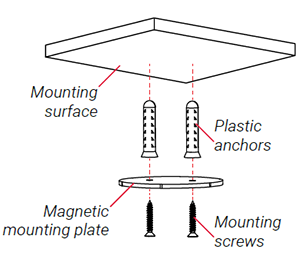
IMPORTANT: To ensure the best possible wireless performance, we recommended that you keep the following installation tips in mind when choosing a location for your camera:
1. Mark the camera’s mounting position using the included mounting template.
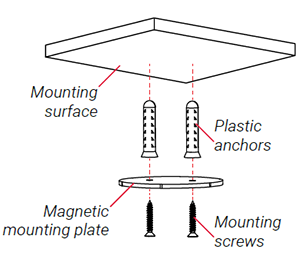
2. Drill holes where marked on the mounting template.
NOTE: Insert the optional plastic mounting anchors if you are installing the camera on a drywall or concrete.
3. Position the holes in the magnetic mounting plate over the mounting points.
4. Attach the magnetic mounting plate to the mounting surface using the included mounting screws.
5. Place the camera base on the magnetic mounting plate to secure it to the mounting surface. Adjust the camera’s position as needed.
IMPORTANT: If you are installing the camera on a ceiling, use the Image Rotation feature on the Lorex App to flip the camera image.
To flip the camera image, launch the Lorex App app > tap the camera you wish to flip the image>tap Settings > Image Rotation > toggle the Image Rotation to On.
1. Mark the camera’s mounting position using the included mounting template.
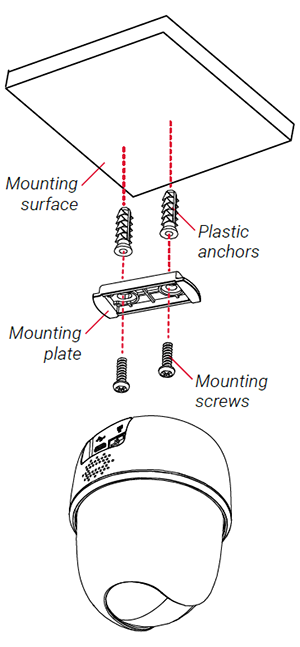
2. Drill holes where marked on the mounting template.
3. Remove the mounting plate from the camera base and position the holes over the mounting points.
4. Attach the mounting plate to the mounting surface using the included mounting screws.
5. Twist the camera base onto the mounting plate to secure it to the mounting surface.
Adjust the camera’s position as needed.
To flip the camera image, launch the Lorex App app > tap the camera you wish to flip the image > tap Settings > Image Rotation > toggle the Image Rotation to On.
The following is the detailed instruction on how to properly install the camera on a wall.
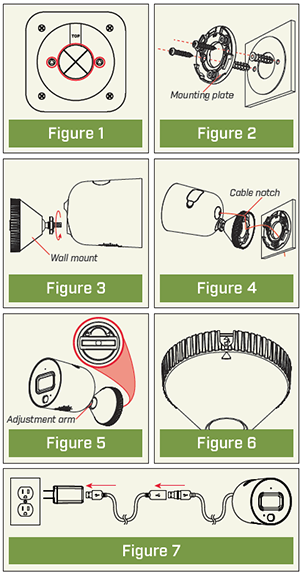
1. Unplug the camera.
2. Use the included mounting template to mark holes for the mounting screws (×2) and cable (see Figure 1).
3. Drill holes where marked. If required, insert the included drywall anchors (×2).
4. Set the mounting plate over the screw holes with the TOP indicator pointing up. Secure the mounting plate in place using the included screws (see Figure 2).
5. Twist the camera clockwise onto the wall mount (see Figure 3).
6. Feed the camera cable through the cable notch in the wall mount, as well as the mounting surface (see Figure 4).
7. Use a flathead screwdriver (not included) to unlock the wall mount to move the adjustment arm. Adjust the camera angle as needed, then lock the adjustment arm (see Figure 5).
8. Position the wall mount over the wall mounting plate so the cable notch lines up with the unlocked position marked on the wall mount base (see Figure 6).
9. Twist the wall mount cover clockwise to lock the camera in place.
10. Reconnect the camera to the included power adapter using the optional weatherproof USB extension cable if desired (see Figure 7).
Tabletop Installation
Please refer to the following installation notes for outdoor mounting locations:
Ceiling Installation
Refer to“Ensuring Accurate Person & Vehicle Detection” above.
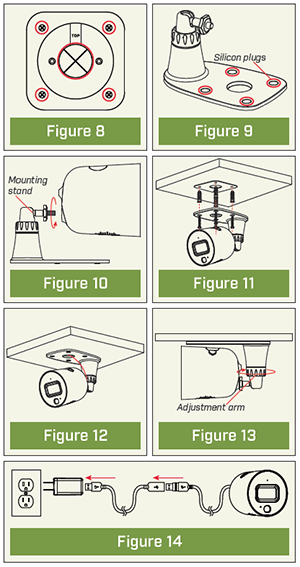
1. Unplug the camera.
2. Use the included mounting template to mark holes for the mounting screws (×4) and cable (see Figure 8).
3. Drill holes where marked. If required, insert the included drywall anchors (×4).
4. Remove the pre-inserted silicone plugs (4×) from the mounting stand (see Figure 9).
5. Twist the camera clockwise onto the mounting stand (see Figure 10).
6. Set the mounting stand over the screw holes. Secure the mounting stand in place using the included screws (see Figure 11).
7. Feed the camera cable through the hole in the mounting stand base, as well as the mounting surface (see Figure 12).
8. Twist the adjustment ring on the mounting stand counterclockwise to adjust the camera angle as needed. Tighten the adjustment ring when finished (see Figure 13).
9. Reconnect the camera to the included power adapter using the optional weatherproof USB extension cable if desired (see Figure 14).